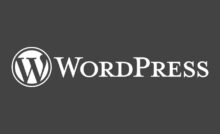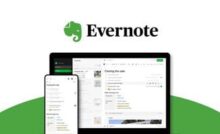Things You Will Need To Build A WordPress Website
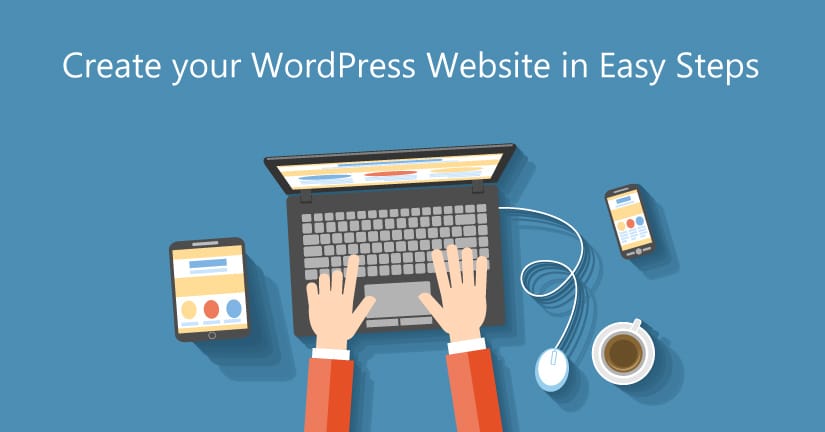
Although WordPress is open source software and therefore free, you will still need a domain name and website hosting. Domain Name Website Hosting You can get a free site that will have the suffix .wordpress.com at the end of your domain name. This is free but it has its limitations. If you choose to go with this option you cannot accomplish all of the suggestions in this book. You will be limited in what plugins you can use and the results you can achieve. More importantly, you can be kicked out of the site at any point you breach the T&Cs and you will not be able to monetise your blog effectively. In this guide we look at domain names through Go Daddy, although there are plenty of other domain name services out there. You can also get domain names and hosting through Hostgator. We are able to get discounted hosting for you for 25% off if you use the Zero Social Media coupon code at checkout.
In short, with Zero to WordPress Blogger you can create a really nice, search engine friendly blog (or website) in a matter of days or even a few minutes depending on your skills and abilities, even if you have zero skills! The aim of this book is to enable the absolute beginner to get a foot on the business blogging ladder and then show them how to climb right to the top. If you already have your WordPress website set up, please skip the Content Creation section. Zero to Blogger can be read back to back, or used as a reference guide as each chapter is a standalone.
Choosing and Setting Up a Domain Name
The domain name you choose will affect the rest of your business for as long as you are in business. It completely colors how someone sees your website. Can you imagine if Match.com was called “bestdatingsite.com”? They would never have reached the level of success they are in today! Your domain name is your brand online. This is what customers will remember you for. It goes on your business cards and your marketing materials. It’s what you tell people you meet at an event. It shapes and defines your blog’s entire identity. That’s why coming up with a great domain name is so important. Here’s a step by step guide to coming up with a good name, then registering that name and setting it up with your hosting account.
Step 1: Brainstorming Potential Domain Names
This process should take several days and involve several people. Try to come up with as many good possible names as you can think of. Talk to others in the industry, talk to your peers, talk to your family members, and talk to your friends.
Whenever you have an idea, write it down. Here are some guidelines: 1) Only register domain names you can get for .coms unless your business is a strictly local business, in which case co.uk, .eu or .us is acceptable. 2) The fewer words the better. 3) Don’t use hyphens or underlines. 4) Don’t use numbers. You don’t want to have to say “It’s 36, in numbers” every time someone calls your website. 5)
Don’t use a word that’s too long unless you’re prepared to buy every possible variation on that name. 6) Choose a name you can grow. A name that will still work 5 years from now. For example, if you may expand into other lines of toys, don’t choose “tommysteddies.com.” “Tommystoys.com” might work better. 7) Don’t use your own name as the domain name. If you are setting up your WordPress website with business in mind, at some point you will go out of business. When the domain is your name, it becomes harder to sell and is a business liability rather than an asset. 8) Avoid trademarks – Other businesses like Twitter and Facebook have trademarked names, so you may have to take your site down and cancel your domain if you use a trademark. 9) If your name is taken, try adding blog to it i.e. sarkemediablog.com 10) Come up with a lot of potential names, and then choose the best one.
You’re probably going to come up with two or three word domain names. Some people recommend having a keyword in your domain name, but there’s no advantage to having your domain as your exact keyword. Single word domains are almost always taken. You may sometimes be able to pick up a single word domain name from Sedo’s Great Domain Auction or various domain name forums, but unless you make up the word, you won’t be able to register it from scratch. Jot down all of your potential domain names into a text file.
Step 2: Check for Availability
There are two ways to check domain availability on GoDaddy. If you’re just checking one domain off the cuff, you can just type it into the box on the main page. But if you’re typing in a large batch of potential domain names, you’ll want to use the bulk domain search. Click the “Bulk Domain Search” button in the lower right corner. Paste all of your potential domain names into the box, then check which extensions you want to check for. This mass checking tool will allow you to check all of your ideas.
Step 3: Choose the one you want
GoDaddy will tell you which one is available for the domain you registered. Choose the one you want to use, then click “Proceed to Checkout.”
Step 4: Choose registration length
Choose how long you want your domain name for. By default, GoDaddy registers you for two years. If you don’t want to pay for two years, you can change it to one year. Alternatively, you can register for 5 years if you want a discount.
Step 5: Complete checkout
Enter your payment details to complete the checkout process. Once your payment is done, you’ll have your receipt. Congratulations! You’re now a proud owner of your brand new domain name.
Step 6: Access your domain
Once you own your domain, you need to point your domain’s nameservers to your hosting account. This connects your domain to your hosting so that people who type in your domain name will be able to access your website. To get started, you need to go to your domain’s control panel. Start by clicking “My Account” in the top left corner. Then click “Domains.” Select the domain name you want to edit and click “Launch.”
Step 7: Set up your nameservers
Your nameservers are like a digital street address. This tells Godaddy where to send their traffic when people type in your domain name. To set up your nameservers, click “Nameservers” at the top of the GoDaddy domain menu. Get your nameserver information from your hosting company. It’s usually in your registration email, but may be located somewhere in your CPanel. Enter your nameserver in your domain setup screen.
Some Notes on Website Hosting
When you choose your hosting package it will likely be shared hosting, this means you rent your hosting space with lots of other people. As your WordPress website becomes popular you will find that you need to increase your bandwidth with your hosting company, which will require you to increase the amount of disk space you lease from them and so on. If you don’t upgrade your hosting package as your traffic increases you will find that you are throttled by your host, that your site is slow and unresponsive and that you can’t do all the things you want to do with your website. Remember as you become more successful with your website and blogging activity your costs will increase. The good news is that if you need to upgrade you should have the revenue to cover the costs. That’s what it’s all about! Now you know how to brainstorm for domain names, how to choose a good domain name, how to check your domain names, how to register your domain and how to set up your nameserver. Your new domain name is ready to go and you are ready to install WordPress!
Read Also:
- Something About WordPress
- Why Start Blogging With WordPress
- Top 10 WordPress Plugin For Blog
- Which One To Start Blogging With? Difference Between WordPress VS Blogger
- Rank Math VS Yoast? Which Is The Best WordPress Plugin For SEO
- How To Fast WordPress Blog Site
- Top Free Plugin For WordPress
- How To Create A Personal Blog With WordPress.Com
Recent Posts
US President’s Big Claim, India Agrees To Reduce Tariff: US Will Impose ‘Tit For Tat Tax’ From Tomorrow; China, Japan, South Korea United Against It
US President Donald Trump is going to impose tit for tat tax across the world…
America Will Impose ‘Tit For Tat Tariff’ From Today: Trump Will Announce It At The Make America Wealthy Again Event; Israel Removes Custom Duty On American Products
US President Donald Trump will announce the imposition of tit for tat tariff (reciprocal tariff)…
America Imposed 26% ‘Tit For Tat Tariff’ On India: Trump Said- Modi Is A Good Friend, But Is Not Behaving Properly; New Tariffs Will Be Implemented From April 9
US President Donald Trump on Thursday announced to impose 26% tit for tat tariff (reciprocal…
Decline In The Price Of Gold And Silver: Gold Fell By ₹ 119 To ₹ 90,996, Silver Is Being Sold At ₹ 99,536 Per Kg; See The Price Of Gold According To Carat
The price of gold and silver fell today i.e. on 2 April. According to the…
Value Of 8 Of The Top 10 Companies Increased By ₹88 Thousand Crores: HDFC Bank Is The Top Gainer, Market Cap Increased By ₹44,934 Crores, Infosys’ Value Decreased By ₹9000
In terms of market valuation, the market value of 8 of the 10 largest companies…
Musk Sold X To His Own Company Xai: Deal Done For ₹2.82 Lakh Crore, Bought In 2022 For ₹3.76 Lakh Crore
Elon Musk has sold his social media company X to his own artificial intelligence (AI)…