Here is an explanation of the other settings:
- Status: Here you can save the post as a draft or as pending review. Both are not visible to the public and are useful for your own organization.
- Visibility: Public posts will be visible to everyone (once you press publish). Private posts will only be visible to logged in WordPress admin users. Password protected means only those you provide the password to will be able to see the content.
- Publish immediately: Don’t want to publish your post right away? Click the edit button here and you can schedule the post for a date in the future.
Note: Even if your post is set to public, and scheduled to appear immediately or in the future, you will need to press publish before it will appear on your blog or set a future scheduling option.
Creating a new page
Note that the page creation process is almost identical to the page creation process. The difference is that you won’t be able to add categories and tags to your post. You can still add media to the page, change privacy settings, schedule it in advance and so on.
Viewing Posts and Pages You’ve Already Created
Any time you want to view posts or pages you’ve already created, select All Posts or All Pages. This is where you go if you want to delete posts as well. Be sure to delete the default posts you create when you first install WordPress! And make sure you remember to edit the page directly and delete the sample page. Remember, although there are a lot of powerful options included when you create pages and posts, it’s actually pretty simple once you get used to it. So go out there and play around with some of the options. And have fun creating all new content for your website!
Read Also:
- How To Create WordPress Posts And Pages
- IntroducingThe WordPress Admin Panel (Dashboard)
- How To Install WordPress
- Things You Will Need To Build A WordPress Website
- Something About WordPress
- Why Start Blogging With WordPress
- Top 10 WordPress Plugin For Blog
- Which One To Start Blogging With? Difference Between WordPress VS Blogger
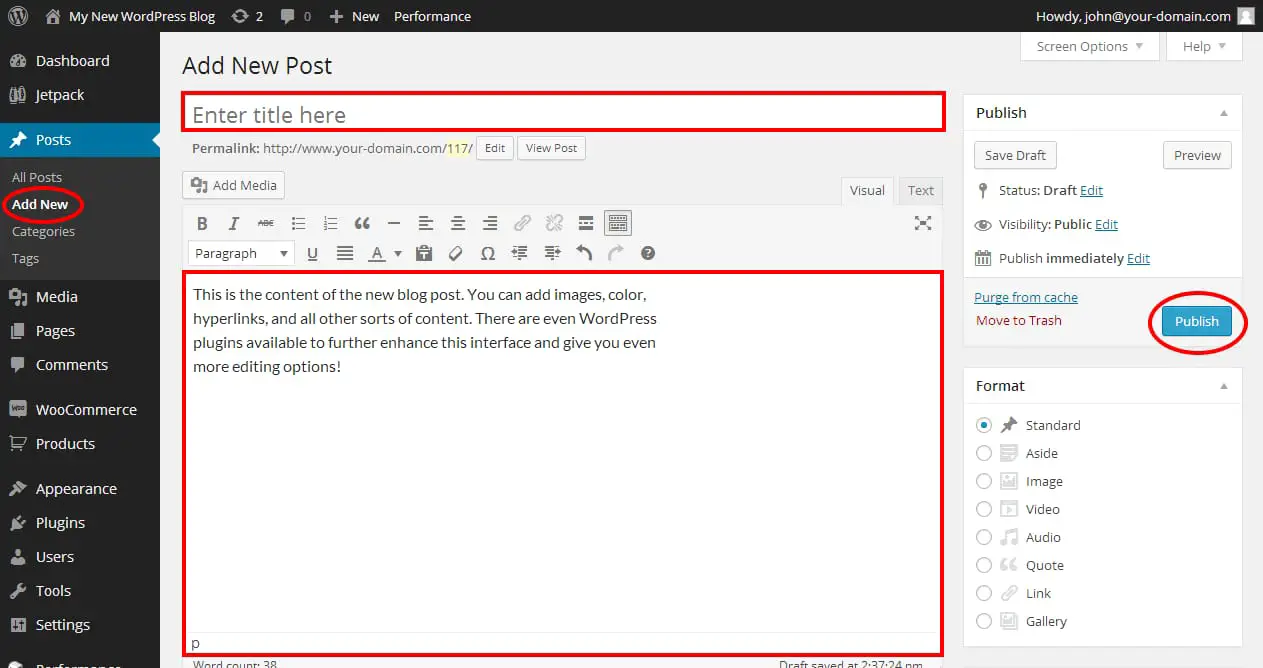
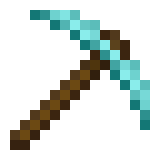
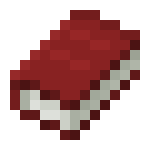
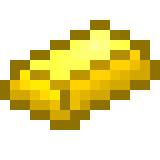




Leave a Reply