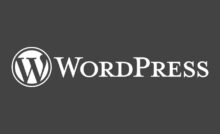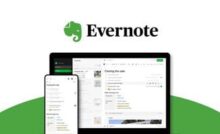How To Install A WordPress Theme

The theme is the look and feel of your website or blog. It can command not only the design, but also the functionality of your site with some themes. But mostly, it’s the design. How it looks is like the frosting on a cake. Some themes are pretty basic, but others are outrageously complex. There are free and premium (paid) themes to choose from. What kind of theme you choose depends on what you’re using it for. If you’re just creating a personal blog, there are plenty of free themes to choose from. Heck, even if it’s a business website, there are still free themes to choose from that will work great. Most themes are easily modifiable in terms of colors, headers, and layout.
One thing you should make sure your theme is and will be mobile responsive. More people in the US own a mobile device than a desktop or laptop. I think that will repeat around the world as time goes on, so mobile responsiveness is a must. One of the great things about WordPress is that you can try out different themes, and most of the time you’ll be able to keep up with the information already on your site. Some people like to have a different header every season, for example. If you choose a theme where modifying the header is simple, that means it will only take you as long as it would take to create a new header and upload it to the dashboard (a matter of minutes). If you choose a theme where uploading the header is more complex, you can just change the header and stop doing it.
How to Find and Install Themes Within the WordPress Dashboard
Some really useful free themes can be found by searching through your dashboard. Just click on Appearance, Themes [1], and then Install Themes [2]. There is a small downside to installing themes that are free, and you may have a link in the footer that you aren’t allowed to remove to a gambling site or some other place that conflicts with your business. Support may not be free with a free theme, and sometimes the theme will not be updated when WordPress is, leaving your site at risk. On the theme installation page you can search for a theme via keyword, or choose some design options to find the perfect theme for you.
Overwhelmed by all the options? Then we recommend you click on featured at the top of the Install Theme page. On that featured page, you will see some great examples of WordPress themes. Like the look of a theme on that page, but want to preview how it will look on your website? Simply click on the preview button under a theme you like. For this tutorial, we are going to install the Responsive theme. Here is how it looks on the preview. Note – you can either exit the preview to see other themes up close by pressing [1], or you can press the Install button [2] to install the chosen theme.
Once you click to install a theme you get another option to see a live preview. This is another preview of the theme, but this time you’ll see how it looks with the content and widgets already on your site. Once you’re happy, click Activate. Your theme is now live! Time to visit your blog and see how it looks. Note: You can go back to your Manage Themes page at any time to view your theme and any updates available. Many themes come with their own options panels, and there’s usually a link in this section to get support if you need it.
How to upload your own theme zip file
Many themes are available to download from external websites, and won’t be found when using the dashboard search method above. Thankfully, installing a theme from a zip file is extremely easy!
Simply go to the Install Themes page as you did before, but this time select Upload. Next, choose File to select a file location from your hard drive. Then click Upload.
Once the file is uploaded, you get the same options as before. You can either preview the theme on your site or click Activate. That’s it – simple!
Read Also:
- How To Create WordPress Posts And Pages
- IntroducingThe WordPress Admin Panel (Dashboard)
- How To Install WordPress
- Things You Will Need To Build A WordPress Website
- Something About WordPress
- Why Start Blogging With WordPress
- Top 10 WordPress Plugin For Blog
- Which One To Start Blogging With? Difference Between WordPress VS Blogger
- Rank Math VS Yoast? Which Is The Best WordPress Plugin For SEO
- How To Fast WordPress Blog Site
- Top Free Plugin For WordPress
- How To Create A Personal Blog With WordPress.Com
Recent Posts
US President’s Big Claim, India Agrees To Reduce Tariff: US Will Impose ‘Tit For Tat Tax’ From Tomorrow; China, Japan, South Korea United Against It
US President Donald Trump is going to impose tit for tat tax across the world…
America Will Impose ‘Tit For Tat Tariff’ From Today: Trump Will Announce It At The Make America Wealthy Again Event; Israel Removes Custom Duty On American Products
US President Donald Trump will announce the imposition of tit for tat tariff (reciprocal tariff)…
America Imposed 26% ‘Tit For Tat Tariff’ On India: Trump Said- Modi Is A Good Friend, But Is Not Behaving Properly; New Tariffs Will Be Implemented From April 9
US President Donald Trump on Thursday announced to impose 26% tit for tat tariff (reciprocal…
Decline In The Price Of Gold And Silver: Gold Fell By ₹ 119 To ₹ 90,996, Silver Is Being Sold At ₹ 99,536 Per Kg; See The Price Of Gold According To Carat
The price of gold and silver fell today i.e. on 2 April. According to the…
Value Of 8 Of The Top 10 Companies Increased By ₹88 Thousand Crores: HDFC Bank Is The Top Gainer, Market Cap Increased By ₹44,934 Crores, Infosys’ Value Decreased By ₹9000
In terms of market valuation, the market value of 8 of the 10 largest companies…
Musk Sold X To His Own Company Xai: Deal Done For ₹2.82 Lakh Crore, Bought In 2022 For ₹3.76 Lakh Crore
Elon Musk has sold his social media company X to his own artificial intelligence (AI)…