Okay, so you’ve got your audience into your video. Now what? What is your ultimate goal for this video? If you’re doing this as a way to generate income from it, you may want to monetise the site by simply placing a Google ad at the beginning of the video. You do this by simply signing up for a Google Analytics account and then clicking on the monetisation option on your video in edit mode:
In many cases, you want to send them to a funnel site, i.e. a page on your website that will ‘close the deal’. This could involve asking them to sign up to your newsletter in exchange for a free report, perhaps, completing an enquiry form where you then get in touch about your products, or simply sending them to a relevant product via an affiliate link. Either way, you need to find a way to get the user to ‘make themselves at home’ on your channel, in order to build that ultimportant trust level and put them in that buying frame. YouTube has a few features that can greatly assist in this process, annotations and call-to-action overlays. Let’s look at annotations first.
Using Annotations
What are annotations? Annotations are basically notes you can move to the top of your video, add anywhere in your video’s timeline to provide additional information.
Tip: Use annotations! I would recommend using these as a call to action to your viewers, asking them to do certain things at different parts of the video. For example, I will often add an annotation during a video to ask for a ‘thumbs up’ of my video. I have noticed that viewers often respond positively and actually increase when I ask for their likes. To find them, simply click the edit button for your video and you will find the annotations tab above your video. You can add as many annotations as you like and then simply select where in the timeline you want them to appear and for how long. Simply drag the bar to where you want it to appear. Although you can use annotations as labels to provide information in your video, I find them more useful as a ‘call to action’.
Your video software is more than capable of creating its own ‘in-video’ labels, so it just seems a waste to use them for this purpose just for the sake of it! If you are short of comments and want to get some more, simply change your annotation to read: “If you like this video please comment below!”. This can be very useful if you ever receive a bad comment, which can snowball into further bad comments over a period of time. Once you add these annotations, it gets the community on your side and they defend your video.
Annotations can really be so powerful. If this video is part of a series, use annotations to draw your attention to related videos. It really is amazing what you can achieve just by using annotations – sometimes viewers just need a little nudge to help you out! Research has found that having annotations ‘pop up’ during the video gives the best results, rather than just having the annotation permanently stuck there for the full length of the video. So you want it to pop up in the middle and a little later towards the end of your video. You can use the Analytics feature in YouTube to decide the optimal pop-up time for these messages, based on the average watch time of your video so you catch them before they switch off! To do this, within your YouTube dashboard, go to ‘Analytics’. Here click on ‘Audience Retention’.
From this video we can see that we have an average view duration of 1:24, so I’ll pop-up my second annotation to get the maximum number of views. Next we move on to an even more powerful feature than annotations, the ‘call to action overlay’.
Making your videos ‘clickable’ YouTube has a very powerful and very little known feature known as the ‘callto-action overlay’. This effectively allows you to place a clickable link at the bottom of your video, which viewers can click and send them wherever you want. The problem is that the call-to-action overlay link only shows up once a campaign has run. But fear not, I have a workaround that doesn’t cost you a penny! First, if you don’t already have one, set up an Adwords account with Google by going to https://adwords.google.com. Use the same account you’re signed in to in YouTube. Now create a new campaign, and make sure you select ‘Online Video’.
This should take you to the following screen: Fill in the various sections (making sure you enter a low figure in the ‘budget’ box, just in case you forget to pause the campaign!), choose the video you want to apply to and then save the campaign. Now go back to YouTube, edit your video and hey presto! You’ll find that the call-to-action overlay tab has now magically appeared in the tabs below your video! Now go back to the campaign and simply pause it! You can now add your own clickable overlay to your video, which appears for the first 5 seconds of play below your video.
You can use this to direct to any URL you like and customize the text to your heart’s content. This could be a link to a sales page or just another related video. Why YouTube hasn’t called in on this loophole, I can’t say for sure, but I have a sneaking suspicion that it’s by design: they want to demonstrate the utility of this feature in the hopes that you’ll eventually use it in conjunction with an actual ad campaign! I’ve had no trouble with it to date and the overlay tab remains on all of my videos to this day.
Whether it will be rolled back at some later date, I honestly can’t say, but while the loophole lasts, you should use it. Click-through rates are certainly higher using overlays, rather than relying on your audience to click on a hyperlink somewhere within your description. What you can’t do is monetize your videos and have a call-to-action overlay. It’s either one or the other. Personally I prefer overlays because you can direct the user to a funnel page where you can continue selling your wares.
With the monetisation feature, viewers are shown a random ad and you can get a few pence if the user clicks on it before the ad is skipped after reaching the 5 second limit. This can be a real turn-off for the viewer, who just wants to watch your video and not be subjected to an unrelated ad before watching it! I strongly recommend you take the plunge and try out these call-to-action overlays as it can really help with the ‘stickiness’ of your video channel, keeping your viewers on your channel for longer.
Tip: Don’t forget to pause those campaigns!
In-video captions Another area that many people overlook are the captions inside the video. It might surprise you to learn that YouTube can read any captions inside your video. So we might as well use them!
Tip: Put your headline keyphrase in the captions within your video. This can be in the form of a page at the beginning or end of your video or as a label during play that you insert during the production process. YouTube reads these and they will undoubtedly help your rankings. So make sure you put your headline keyphrase here as well. I will usually add an introductory screen at the beginning of my videos, including the main keyphrase. You can do this yourself inside of video editors, whether it be Microsoft Movie Maker or Camtasia Studio, etc. This not only helps your YouTube rankings, but also gives viewers a heads up about what the video is about before they watch it, and if you have a compelling caption, they are more likely to click on it. With YouTube you get a choice of 3 thumbnails to use, so if you have a catchy opening caption, make sure this is the thumbnail you choose. I’ll include something similar at the end of the video too, along with any instructions for the viewer to follow, i.e. link to whichever site I’m promoting that particular product on. Finally, remember to put my contact details and website address on this page too.
Read Also:
- Repurposing Your YouTube Videos
- Keyword Research For Uploading Videos To Youtube
- 550 Plus Fitness YouTube Channel Name Ideas
- 550 Plus Eye Catchy Fact YouTube Channel Name
- 700 Plus Unique YouTube Channel Names for Vloggers in World Wide
- 500 Plus Unique Fashion YouTube Channel Name Ideas For Future
- 500+ Lifestyle YouTube Channel Name
- 200 Plus Funny YouTube Channel Name Ideas
- 584 Tech YouTube Channels Names
- 528 Lifestyle YouTube Channel Names
- YouTube & Statistics & Facts
- YouTube: What is YouTube?
- Videos That Get Viewed

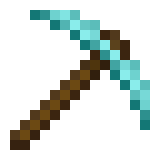
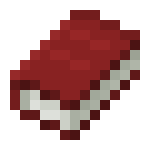
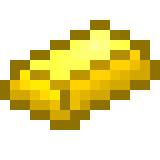




Leave a Reply