WordPress is an excellent blogging platform that provides great blogging experience to the users. With WordPress, you have the option to choose between a free platform or a self-hosted platform. Creating a blog for free with WordPress can be done in no time, as it only involves a few things, including registering and selecting the free plan. However, with a free WordPress blog, there are some limitations, as you cannot make profits on the free version platform. Also, the WordPress website will be in charge of your domain name, and you may face some limitations regarding posting ads. Therefore, it is much better to use a self-hosted WordPress platform as it enables you to become the sole owner of your domain name, and you can start earning profits from your blog.
How to get started
To start your WordPress blog, you must have an account on a web hosting platform. The official platform recommended by WordPress.com is Bluehost. By using Bluehost, you enjoy many benefits including its affordable pricing and easy WordPress installation. Installing WordPress with Bluehost Installing WordPress with Bluehost is very easy and can be completed in just a few minutes. To get started, you need to have a Bluehost account readily available. Then, log in to your Bluehost account, i.e. after the account sign up process. Once you’re logged in, Bluehost will walk you through installing WordPress for your new blog. Simply complete the installation process by filling in your blog name and password details.
Managing the look of your blog
After installing WordPress, you can easily access different themes on the platform to create a great design for your blog. Although you may already have a default theme on your WordPress blog environment, you can still access many thousands of blog themes in the WordPress theme selection. To choose a suitable blog theme, you need to select one of the free blog themes among the premium themes. Free blog themes are available on the official WordPress.org theme directory, and you can get them from other sources as well. Additionally, more exclusive premium themes are available on some platforms such as StudioPress (using the famous “framework”-Genesis), ThemeForest and ThemeIsle.
Installing a WordPress Theme
After successful search for themes to design your blog site, you can easily add the selected blog theme by following the following steps: Browse through the “Appearance” area Select the theme Click on “Add New” button Found here for free blog themes. WordPress.org theme directory, simply search for the theme by name, and click the “Install” button. For purchased premium themes, simply click on the “Upload Theme” button and then upload the theme zip file you purchased. Once you have installed your favorite theme, click “Activate”, and the blog theme will be activated on your blog site.
Customizing Your WordPress Theme
Themes on your WordPress blog are customizable, as you can use the WordPress customizer to adjust the design of the blog theme based on your preferences. To accomplish this, simply follow the steps below: Navigate through “Appearance” and select “Customize.” Using the options on the left side of your screen, make adjustments to your chosen theme. On the side, you can find a preview of the adjusted theme. Once you’ve made your corrections, click “Save & Publish.”
Adding Functions to Your Blogging Site
Plugins can add various functions to your WordPress blog, including contact forms, improved SEO, and social network buttons. There are many plugins available on WordPress, and about 50,000 of them are available for free. To get free plugins, you can get them from the official WordPress.org plugin directory. Furthermore, various excellent premium plugins are also available, and you can purchase them from renowned developers. Different blog areas have plugins for specific uses; So you can choose only what you need. However, some plugins that should be present on most blog sites include WP Super Cache, Yoast SEO, Optimole, Social Media Share Buttons & Analytics, Jetpack by WordPress.com, UpdraftPlus WordPress Backup Plugin, and WPForms.
Installing Plugins on Your WordPress Blog
To start adding functions to your WordPress blog, you will first need to install your plugin. To install WordPress plugins on your blog site, just use these easy steps: Navigate through plugins, and click “Add New.” For free plugins obtained from the official WordPress.org plugin directory, simply search by plugin name and click “Add.” Install Now” For purchased premium plugins, click on “Upload Plugin” button and upload the purchased plugin file. Once you have uploaded the zip file, click “Activate” to activate the function on the blog site.
Adding posts to your blog site
To start creating posts on your blog, you need to access your blog site’s dashboard options. To get started, click “Post” and then select “Add New.” Then, you can start adding your text and other media content to the post. Once you have created attractive content for your blog post, click the “Publish” button. You can add some tags to your post to help readers find it easily on different search engines. Also, to get traffic to your blog, you can start sharing your posts with your family and friends and use multiple social media platforms to popularize your posts and blog.
Read Also:

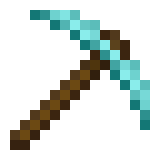
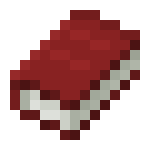
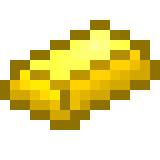




Leave a Reply